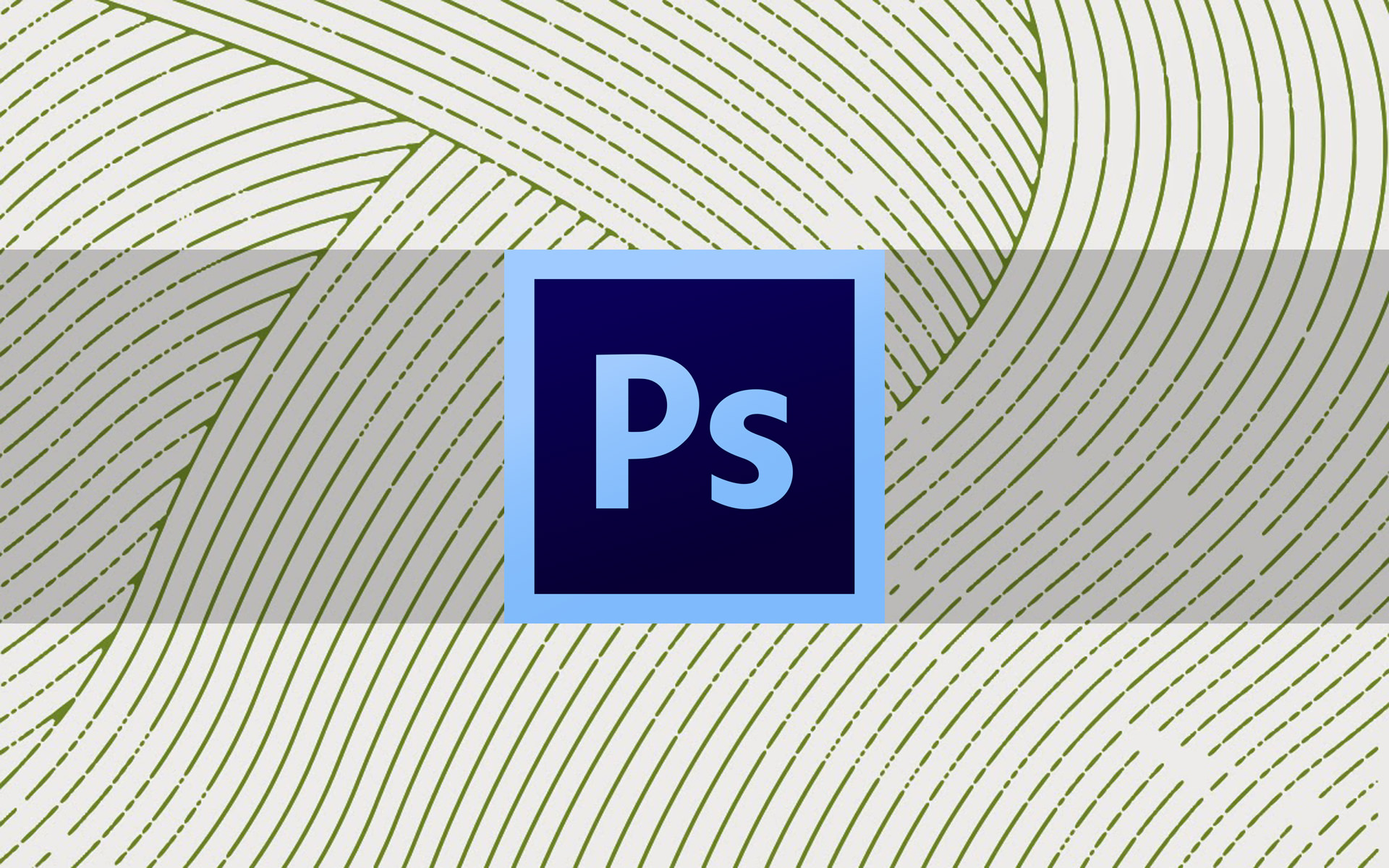Introducing full bleed Allure Photo Panels – how to print edge to edge on Allure, complete with photo instructions!
Before, the aqueous metal panels came with a half inch border on all sides to leave room for shearing.
But now, all of the sizes available on the product page will come in our standard sizes.
Printing with Allure Photo Panels is a simple process, and with the help of the new full bleed carrier, it’ll make the process less expensive and even faster.
HOW TO USE THE FULL BLEED CARRIER WITH ALLURE PHOTO PANELS

As you can see in the photo above, this is how Allure Photo Panels are now packaged.
Each panel comes preassembled in its own carrier.

To print on Allure, here is what you need:
- Allure Photo Panels
- Epson® printer
- Roller laminator
- Dust Removal System Roller
- X-Acto® knife
- Quartz Laminate Film (Smooth Matte, Luster, or Gloss)
1. Unpackage and Remove the Release Liner

Before you load the sheet into your Epson® printer, make sure you remove the protective release liner on the Allure Photo Panel.
2. Load and Print

Load your panel by inserting it into your Epson® printer without opening the roller release.
Then, press “down” (on newer Epsons) or “pause” (on older Epsons) as you push lightly on top of the sheet to make sure the rollers grab it.
Once the rollers grab and set up the panel, you’re ready to print!
How To Center Your Image For Printing
1. In Photoshop or Lightroom, resize your image to half an inch beyond the size of the metal sheet (for a 11″x14″, set your Image Size to 11.5″x14.5″)
2. In the print driver, set your Page Size to the size of the carrier + sheet (for an 11″x14″, set Page Size to 12″x16″)
3. In the driver, click “Printable Area” and check “Centered”

Don’t have an Epson® large format printer? You can also print on Allure Photo Panels on desktop Epson® printers!
Here’s the list of printers Allure Photo Panels are compatible with:
- Epson® Stylus Photo Series: R1800, R1900, R2000, R2400, R2880, R3000
- Epson® Stylus Pro Series: 3800, 3880, 3890, 4800, 4880, 7500, 7600, 7700, 7800, 7880, 7890, 7900, 9500, 9600, 9700, 9800, 9880, 9890, 9900, 10000, 10600, 11880
- Epson® SureColor: P400, P600, P800, P6000, P7000, P8000, P9000, P10000, P20000

Make sure to properly adjust your printer settings before loading and printing on Allure Photo Panels.
3. Laminate the Allure Print With Quartz Laminate Film

Applying Quartz Laminate film to your Allure print helps you to achieve stellar clarity and longevity of Allure.
There’s no need to take off the full bleed carrier for the laminating process.
Just apply Quartz directly onto the full bleed carrier and use that as your bleed space for your lamination.

You will need to use a roll laminator to complete this process. In the photo above, we are using a Drytac JetMounter JM26 Laminator.
Use your Dust Removal System Roller to clean your print before feeding the print into the laminator.
After applying the film onto Allure, feed it through the laminator and your image will be ready to trim!
4. Peel & Trim

Peel the tape from the back of the print before trimming. This helps the trimming process to be a little easier.

Use an X-Acto® knife to carefully trim the laminate from the full bleed carrier.
Feel free to try other cutting tools. We used an X-Acto® knife because of its thin blade and controllable size.
Once your edges and corners are laminate-free, you’re finished!

You’re now finished!
No need to shear. All you need to do is apply hanging hardware, like our Ready to Hang Frames, and sell your metal prints!
PRINTING WITH ALLURE IS EASY AND LOW-COST